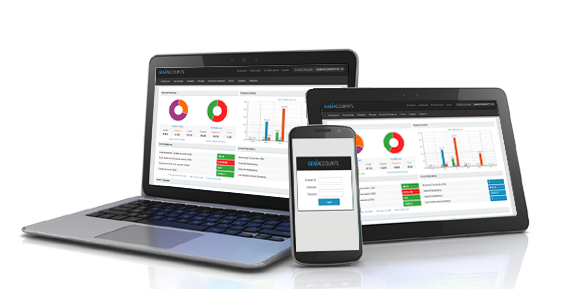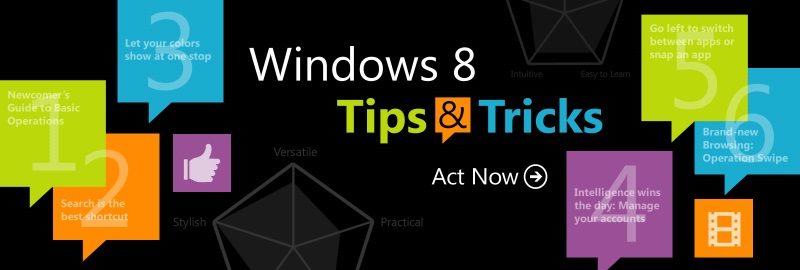
The Tips To Activate Windows 8
For a normal user, there is no use of system unless the Windows is operational on it. The system is designed in a way that the windows can be activated on its own and there is no external intervention is necessary. However, in some cases, one has to activate it manually if the automatic update is not done. Here the activation means the copy of Windows is legitimate and not pirated one so that only you can use it and no one else.
However, in such a case one needs to know how to manually activate Windows 8. At the time of activation of Windows, it asks for the activation key. All the licensed versions of the windows are provided with an activation key. The key for every copy is different, and one needs to input the same while activating the system. It is an alphanumeric code that shows that the copy you are activating and going to use is a licensed one and officially sold. It also shows that the copy you are using is a legal one and not pirated. In case one purchases the windows online, there is also an activation key offered by the system without which the Windows cannot get activated at all. In the case of a trial version, a few features of the system can work but not all. If one wants to use other features, he needs to provide the activation key, and hence one has to purchase it from the Microsoft.

Hence if you have got your system upgraded to Windows 8, you need to activate it. Here are some steps that can help you get the activation key and activate the system.
- After the installation of Windows 8 just go to start and click on run. You can also use a shortcut which is CTRL+R to open the run box directly. Here you need to type Regedit and press ok. It will lead you to registration directory.
- Once the registry editor is open, it will ask for the admin privileges to run all the application. Here you need to enter the command as HKEY_LOCAL_MACHINES/Software/Microsoft/Windows/CurrentVersion/Setup/OOBE/ and also check for the key of
- Once the Mediabootinstall is opened, double click on the same. There will be default value which will be 0 that you need to change as 1.
- Now close the window of registry editor and go to the command prompt again. Here you need to search as CMD and have a right click on the same. Once the window is opened, select the option of Run as Administrator.
- Now execute the command slmgr/rearm. Now restart the system as you are prompt for the same.
Once the system is restarted, just move to system properties and try for the activation of the Windows 8. The problem will be resolved now. It will ask for the activation key again, and once you provide it, the system will pick it which will lead to system activation. The validity of the key is for a limited period and hence you must use in a few days after purchasing the same.