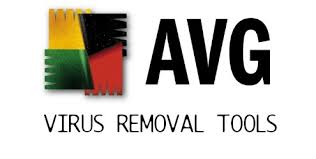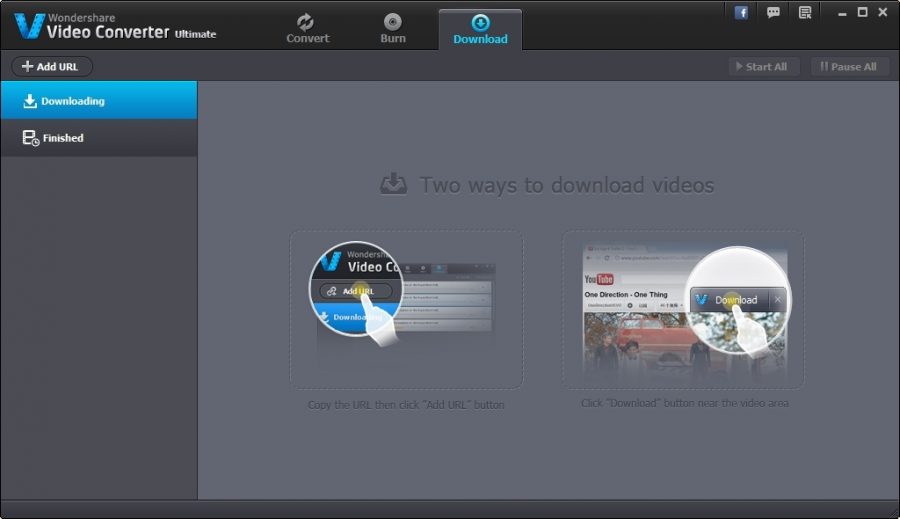
Convert Video To Other Formats Using Wondershare Video Converter
Wondershare video converter is one of the most popular types of video converters that are used in these days among the users. It has gained wide popularity in the market as it is having various features that enable the user to convert the video to various formats. The application is also very easy to use and available as free version online. Professional and multifunction are the two main features of this software that has helped the users to attain the desired results. Whereas the other similar type of converters takes about hours to convert the videos, this application only takes few minutes for the conversion.

Now, coming to the point if you want to know how to convert the video to other formats, you can use this software. There are several steps that are followed here that will help you to get the video is converted to other formats as well. First, you have to Download Wondershare Video Converter Here in your desktop or laptop, and then move on to the steps.
- Adding the videos
Before you start the process, you should require adding the videos to the software. At first, go to the Converting tab in the convert section and then click to the Add files button located at the top-left corner. The file explorer dialog box will come to the screen where you can add the files that you want to convert. Then, click the Open button from where you can add the file.
- Choosing the output format
This step can be accomplished by two different ways. The first one is to convert all the videos in one single format and the second one is to convert all the videos in different formats.
In the covert all the videos in one single format, you should click the drop-down icon present in the top-right corner to find out the drop-down list of the various output formats. Then, you should click the video tab for entering the interface which type of lists for all the video output formats. Then, you should choose the output format that you like for your file. The list of the presents will be appearing on the right side of the format. You should select the format and it will be shown in the right converting window. In the second step, only the extra loop will be started.
- Convert the media files
This is the vital step in the video conversion. Here, you have to finally click the convert all button in the bottom-right to start the process of conversion. You can select the High-Speed Conversion switch for high speed converting. After this step, you have to find out the output folder which is displayed just after the conversion.
If you are looking for the knowledge on How to convert M4V to mp4, you can check out these above steps. In the middle, after adding the files and choosing the output format, you can slightly edit the files as well.